Set up email Workspace (Google) and Office 365 (Microsoft)
Since each control panel works slightly differently, we would like to show you how to correctly set up G Suite (Google) and Office 365 (Microsoft) email within the LinQhost Portal.
General
When you use any of the above services, you should take at least two things into account:
- You will eventually need to remove the current MX records. When MX records for different service providers are present, this can have (adverse) consequences for the deliverability of your email.
- You will most likely need to adjust your SPF record. For SPF to function properly, each domain name may only have 1 (one) SPF record. These are of the type “TXT” and look like this: “v=spf1 a mx include:_spf.linqhost.nl ~all“. The manuals for both G Suite and Office 365 indicate that you need to create a record, but if you already have an SPF record, it is wiser to expand it. Have If you do not have an SPF record, it is wise to create one. In the article “SPF record LinQhost” we explain how you can do this.
G Suite
MX records:
There are 5 different MX records that need to be created. The “name” field should be left blank for all the MX records below.
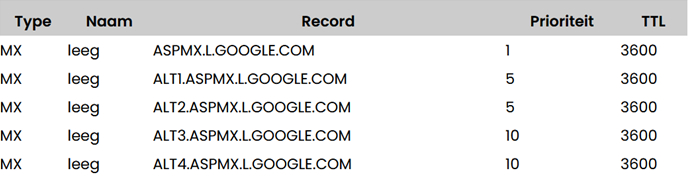
After adding you are basically done with the DNS part. As an additional step the SPF record can be checked and adjusted where necessary.
After adding you are basically done with the DNS part. As an additional step the SPF record can be checked and adjusted where necessary.
SPF record:
You can include the following in the existing SPF record: include:_spf.google.com. If you use our default configuration, it will look like this: “v=spf1 a mx include:_spf.linqhost. nl include:_spf.google.com ~all“.
When you're done adding it should look something like this:
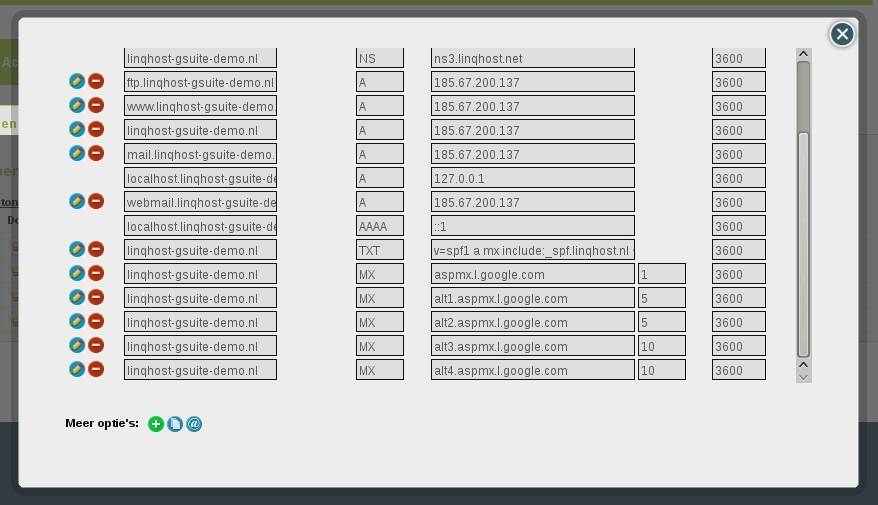
When you're done adding it should look something like this:
Extensive and up-to-date information about MX records can be found in the G Suite administrator Help.
Office 365
TXT record:
To validate the domain with Office 365, a TXT record is required. The value of this TXT record can be found within your Office365 account. This can often be recognized by the format “MS=msXXXXXXXX”.
MX records:
Unlike G Suite, Office 365 only uses one MX record. The highest available value for the “priority” field that you can specify is “1”. You do not need to fill in the “Name” field.

In the Office 365 Admin Center you can find out exactly what needs to be filled in at the place of “XXXXXXXX”.
In the Office 365 Admin Center you can find out exactly what needs to be filled in at the place of “XXXXXXXX”.
CNAME records:
For the sake of completeness, it is also recommended to add the following CNAME records:
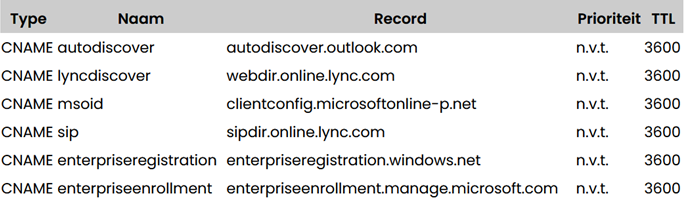
SRV records:
Finally, two SRV records need to be created:

SPF record:
You can include the following in the existing SPF record: include:spf.protection.outlook.com. If you use our default configuration, it will look like this: “v=spf1 a mx include:_spf. linqhost.nl include:spf.protection.outlook.com ~all“.
When you're done adding it should look something like this:
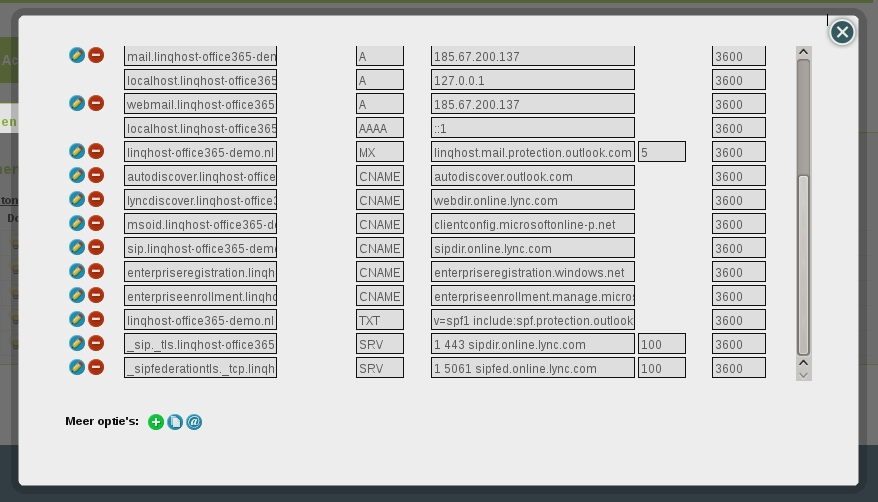
More information and a detailed explanation can be found in the article Creating DNS records with a DNS hosting provider for Office 365.
When you're done adding it should look something like this:
More information and a detailed explanation can be found in the article Creating DNS records with a DNS hosting provider for Office 365.
Related Articles
My sent email is rejected
Unfortunately, it can happen that emails do not reach the recipient. There are several possible causes, and here you will find the most common problems and solutions! If you are still experiencing problems after reading this manual, you can, for ...Set up mail
Set up email Your email can only receive and send emails if you have entered the correct information in the email settings. Without the correct information, it is difficult to use your email. That is why we are happy to provide you with the correct ...DKIM: Setting up HPW
Emails sent from your HPW server(s) are considered reliable when it is equipped with DKIM. We explain the how and why in this blog: How to enable DKIM on your HPW server via our Portal How to add the DKIM DNS records to the DNS zone via our Portal ...Phasing out Email Forwarding to External Addresses
Email forwarding, or the automatic forwarding of emails, is going to change. Increasingly stricter checks by spam filters make forwarding to external email addresses outside your domain less reliable. As a result, we have decided to stop this ...Email Address Verification Required for Domain Names
As of September 1, 2014, it is mandatory to verify the email address of the owner of a domain name. This is a new rule from ICANN , the organization responsible for domain name management. It is therefore important that the specified email address is ...