Migrate Email via IMAP with ImapSync
Moving your website to LinQhost is easy, but migrating your email can be a bit more complicated. Fortunately, with ImapSync you can easily transfer your emails to your new mail environment at LinQhost. In this manual we explain step by step how to do that.
Please note: Following these steps is at your own risk. Although this guide has been compiled with care, we do not provide any warranty or support for this process.
What do you need?
To migrate your email, you will need the following information from both the old and new locations:
- IP address of the old and new mail server (the old server must support IMAP).
- Usernames (usually the full email address) to retrieve your email.
- Passwords for both mail servers.
You use the program ImapSync to transfer the e-mail. You can download this program via SourceForge .
Step-by-step plan for migrating your email with ImapSync
Step 1: Install and configure ImapSync
After installing ImapSync, go to the program folder on your computer (for example: C:\Program Files\Radix\ImapSync). In this folder you will find the file ImapSync.exe.config, which you need to modify. Open this file in Notepad and fill in the IP addresses of the old server (SourceHost) and the new server (DestHost). Then save the changes.
Step 2: Synchronize Email
Start the program ImapSync.exe. Fill in the required data, such as user names and passwords, and click Next.
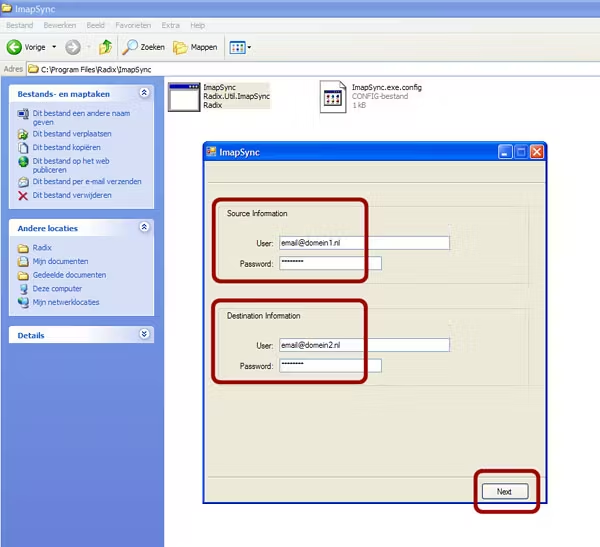
Select the folders you want to sync and click Next again.

Select the folders you want to sync and click Next again.
The email is now being synchronized. Depending on the amount of emails, this process may take a while.
Once the sync is complete, your email will have been successfully transferred to the new location.
Related Articles
Migrate Email with ImapSync
When moving your website to LinQhost, transferring the website files and databases is not a problem. When it comes to your e-mail, this becomes a bit more difficult. Here is a step-by-step plan to also migrate your e-mail via imap to your new mail ...Setting up E-mail in Windows LiveMail
Setting up your email in Windows LiveMail is usually a matter of a few simple steps. But for those who need help, this guide provides a clear step-by-step explanation to configure your email address quickly and easily. Setting up email in Windows ...Set up mail
Set up email Your email can only receive and send emails if you have entered the correct information in the email settings. Without the correct information, it is difficult to use your email. That is why we are happy to provide you with the correct ...Setting up Email in Thunderbird
Setting up your email in Mozilla Thunderbird is easy and only takes a few minutes. In this article I will explain step by step how to configure your email address in this popular email client. Setting up email in Mozilla Thunderbird Open Thunderbird ...Phasing out Email Forwarding to External Addresses
Email forwarding, or the automatic forwarding of emails, is going to change. Increasingly stricter checks by spam filters make forwarding to external email addresses outside your domain less reliable. As a result, we have decided to stop this ...